Running a controller in development mode
A controller in development mode will ignore its installed firmware. Instead, it will download the firmware on each boot from a Core4Manager. This allows quick turnaround times when developing and testing.
To enable development mode:
- Enable debug mode by turning on DIP #1 on a V4 or by closing the Debug Jumper on the V4½. This will
allow remote access to the configuration data.
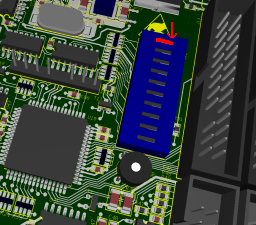
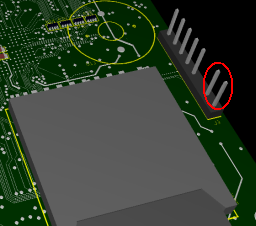
- Connect the controller and your PC via ethernet LAN. Both must be on the same physical subnet.
- Make sure the controller is powered up.
- In Core4Manager, select the Firmware Server tab and click Scan.
The controller should appear in the list if it's running and connected to your LAN.
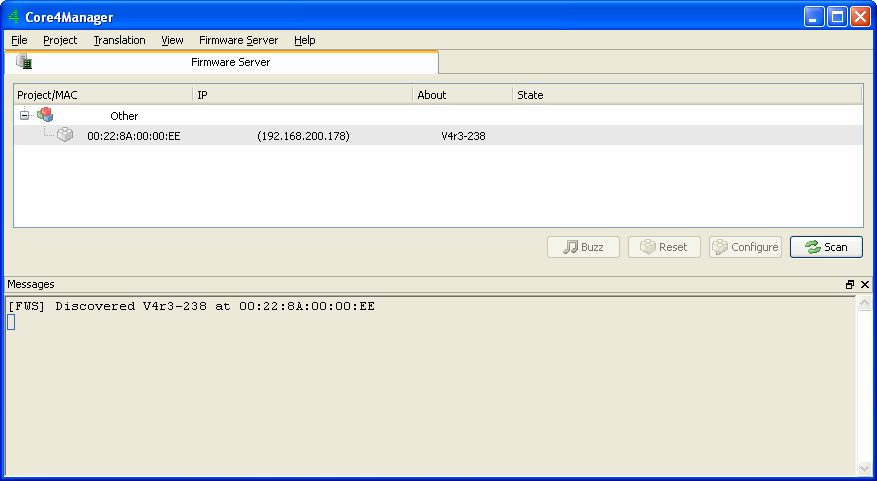
- Click on the controller in the list, then chose the Configure button.
- In the Device Configuration dialog, make sure that the Development Mode setting is set
to true and accept by clicking Ok.
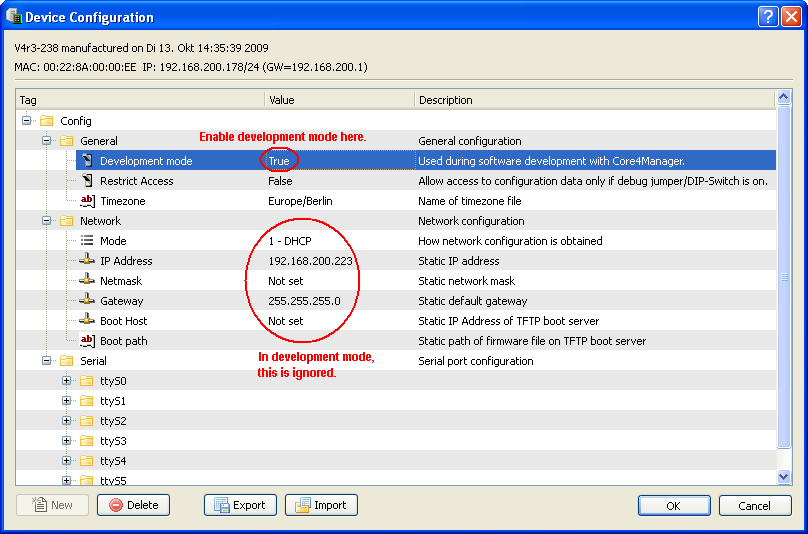
- Restart the controller.
Before deploying a controller in the field, make sure the development mode is switched off and the Debug DIP switch or Jumper is off, too.